Overview
EZ Muze: Hamst3r Edition (EZMHE) is a music creation program for the
Xbox 360 which is available for download as a Indie Game on the
Xbox Live Marketplace.
In
EZMHE bits of looped music are able to be rearranged to create new pieces of music. There are distinct tracks for drums, basslines, leads, atmospheric sounds (pads, strings, etc.), vocals and sound effects (SFX).
Drum, Bassline, Lead and Atmosphere have two tracks each, which allows you to layer drum loops and mix together pads and strings for a richer sound.
Every loop in
EZMHE is comprised of four pieces (slices) that can be arranged in any order. Using the volume automation feature it is possible to "chop" a loop down to a 16th of the total loop.
This flexibility means that you can quickly juggle between loops and essentially create new rhythms and melodies.
Basic controls
In the sequencer, you can move around the interface by moving the left analog stick.
Press the Y button to bring up the insert menu where you can browse through the available samples and insert them into your mix.
In the Insert Menu, pressing up and down on the d-pad will switch between the sounds in the current sound pack.
Pressing left and right on the d-pad will move between the slices of the current loop. There are four slices per loop.
Who?
The music loops in
EZ Muze: Hamst3r Edition were created by
Jamez Gillman AKA
Hamst3r, who has been releasing freely downloadable music under the pseudonym, "
The Hamster Alliance" since 1997. Jamez also maintains a video game related blog at
hamst3r.com.
Media
Features Walkthrough
Watch it on GameTrailers.com Watch it on Youtube.com Trailer 1
Watch it on GameTrailers.com Watch it on Youtube.com Audio Demos
Right click on MP3 links and select "Save Link As" or "Save Target As" to download them:
- THA - Supremacy
- THA - Gorby's Song
- THA - EZMHE Demo Song
Features
- Access to several hundred music loops.
- 10 tracks: Drums, Bassline, Lead and Atmosphere have two tracks each. Vocal and SFX each have one track.
- Ability to save and load mixes.
- The maximum mix length is over 10 and a half minutes.
- XBOX Live support, so you can share your mixes with other people.
- Volume automation: Use the presets or manually edit the automation lines with the analog sticks.
Unlockable bonus packs
In addition to the standard music loops,
EZ Muze: Hamst3r Edition (EZMHE) contains hidden bonus loops. There are 601 loops in total.
Certain packs can be unlocked by accomplishing specific tasks in
EZMHE, such as sharing a song with a friend on XBOX Live.
Unlock codes will also be posted on the official EZ Muze website in the weeks following release.
Volume automation
Volume automation allows you to create slow fade ins and fade outs. There are also automation tricks such as trance gates and sine waves.
In the automation editor the selection cursor snaps between nodes spaced 4 per block, this allow for finer automation control.
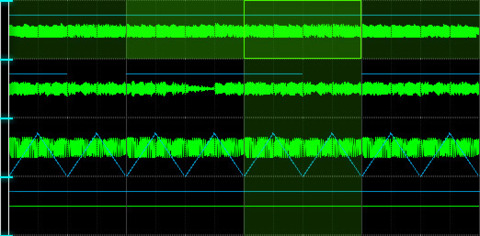 Automation presets in use
Automation presets in useMost basic automation effects can be accomplished by using the presets. Presets are applied to the selected range. Selecting a range is done by holding the A button and moving with the d-pad.
You can also make manual automation changes by selecting a range and then moving the analog sticks up or down. The left stick controls the start volume and the right stick controls the end volume.
mixing
Automation presets and Automation tricks can be mixed together. Selecting both a trance gate trick and a fade out automation preset will make a trance gate that fades out.
Erasing
Selecting a range that has an automation preset in it and selecting another preset or making a manual automation change will overwrite the automation in that area.
If you press down on either analog stick with a range selected, it will reset their volume level to the normal volume (75%, to allow for 25% extra volume gain if you want it).
Controls
Menu - Back button.
Play song - Start button.
 Hey, downloadable games don't have DVD cases!
Hey, downloadable games don't have DVD cases!
Move the selection cursor - Left analog stick.
Scroll the sequencer view - Left and right triggers.
Go to Pattern Mode - Press the right shoulder button.
Go to Automation Mode - Press the left shoulder button.
Mute the current track - Click the left analog stick.
Loading and playing loops (in the Insert Menu )
Open the Insert Menu - Press the Y button.
Switch between sample packs - Press the left and right shoulder buttons.
Switch between loops in the selected pack - Press up and down on the d-pad.
Switch between slices - Press left and right on the d-pad.
Place down all 4 pieces of the selected loop - Click the right analog stick.
Manipulating loops
Select a single block - Press the A button.
Select an Area - Hold the A button and expand the area by moving the left analog stick.
Paste a selection - Press the X button.
Paste a selection including automation - Hold the X button.
Delete the current block - Press the B button.
Delete everything in the selected area - Hold the B button.
Automation Editor
You can access the automation editor by pressing the left shoulder button.
Move between nodes - Press left and right on the d-pad.
Select an area - Hold the A button and expand the area by pressing left and right on the d-pad.
Change the start volume of an area - Move the left analog stick.
Change the end volume of an area - Move the right analog stick.
Reset the start volume - Click the left analog stick.
Reset the end volume - Click the right analog stick.
Using Automation Presets and Tricks
Open the Insert Menu - Press the Y button.
Switch between tricks - Press the left and right shoulder buttons.
Switch between presets - Press up and down on the d-pad.
More Information
The official EZ Muze website is
ezmuze.co.uk.
The official EZ Muze: Hamst3r Edition Forum is part of
THA Forum.
Log in to comment