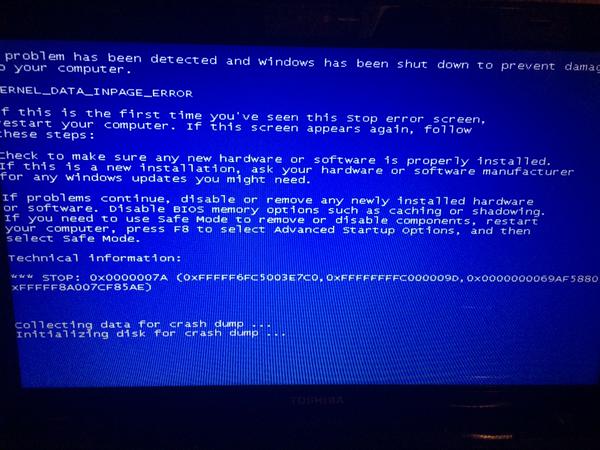
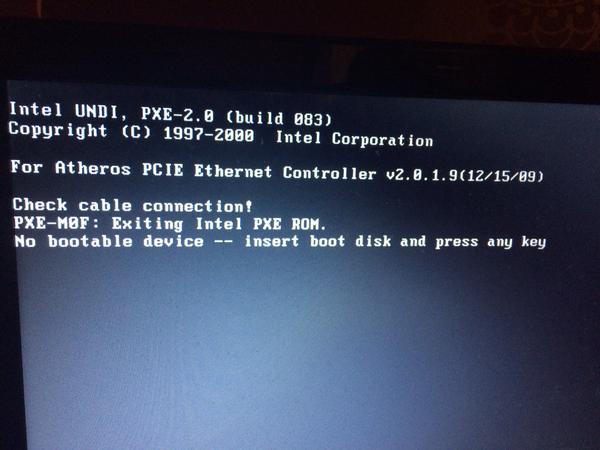
Recently Ive been getting blue screens on my laptop every couple of days.
It blue screens, resets and displays the screen shown on the link to my tweet
Some times it happens multiple times a hour, sometimes it happens after hours of use and others it doesnt happen at all. I've tried running Memory checks and disk checks but they all come up fine.
Thinking I need to completely restore it but not sure its going to help as someone in work suggested it would be caused by the warm weather we've had recently and thats causing the graphics card to over heat.
Any advice?
Log in to comment