Want the Persona 4 HUD on your desktop?
By takua108 110 Comments
I know I did. After Googling about, I found that someone had made a Rainmeter skin for it, but it didn't look good enough, so I edited it a bit, redoing most of the artwork:
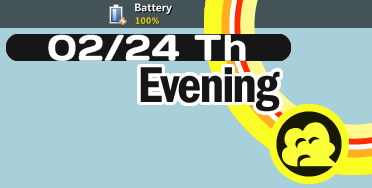
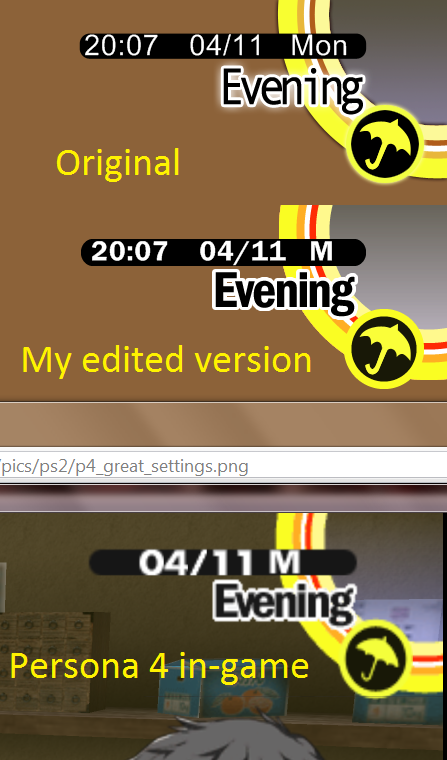
- Install Rainmeter (Windows only)
- Download this file
- Extract the contents to the "Rainmeter\Skins" folder in your "Documents" folder (C:\Users\USERNAME\Documents\Rainmeter\Skins if you're using Windows 7)
- Go to this weather website thing
- Find your location either by ZIP code or by typing in your city, state, province, country, or what have you
- Once you've found the correct page for your city, copy the name that shows up. For me, it was simply "Aberdeen, South Dakota"
- Open Persona4.ini in that folder that you just extracted
- Look for "[Variables]," and overwrite "Aberdeen, South Dakota" with whatever you just copied (unless you actually do live in Aberdeen, South Dakota, in which case we should hang out sometime)
- Save and close Persona4.ini
- Right-click on "Days.ttf" in the Persona4 folder, and click "Install" (or, if this doesn't work, copy it into C:\Windows\Fonts)
- Launch Rainmeter, if it isn't already running
- Right-click on the tray icon, then select "Configs" -> "Persona4" -> "Persona4.ini"
- Drag it into the upper-right-hand corner if it isn't already there
- And you're done! If the weather icon isn't showing up, right-click on the skin and click "Refresh Skin"
Feel free to post any problems you're having getting everything to work, or any suggestions you have for future versions. I'm super new to Rainmeter skin-making, and I think that this turned out pretty alright, but I'm not opposed to adding functionality to make it even more awesome :)
Oh, and while the font for the time-of-day phrase is spot-on, the font for the date doesn't 100% match the one found in the game. I spent several hours scouring the Internet for a similar font, and this "Days" font is the best I could find. If anyone knows of a more accurate font, let me know!
EDIT: I forgot to mention that I removed the purpley semi-transparent background thing from the original version of the skin because without it, you can combine it with other Rainmeter skins and it looks nice. If anyone really wants a version with that thing in it, I can upload that, too.
