Creating a New Gallery and Adding Images
In this guide we will learn how to create new galleries within your IMAGES section and sort your images into whatever gallery you want!Step One
Go to the IMAGES section of your profile. Once there select Add Images located in the top right of the page.
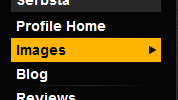
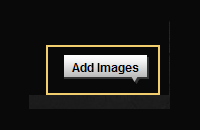
By now you should have an idea of what you want your new Gallery to be called.
Step Two
Upload your chosen image/s for your new gallery as usual.
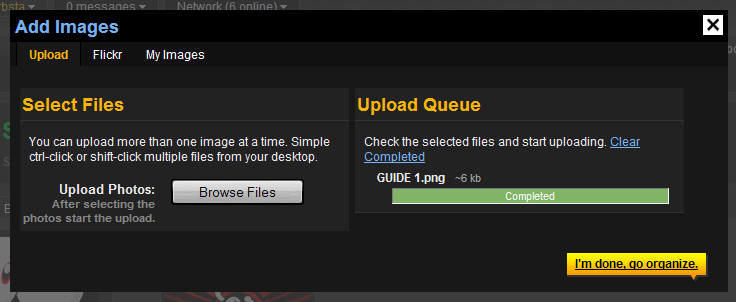
Click I'm done go organize once your done!
Step Three
You will now be prompted to select where your uploaded images will be organized to. Since were making a new Gallery we need to type in our new Gallery name as prompted underneath our existing galleries, as shown below. We will call our new Gallery: TEST.
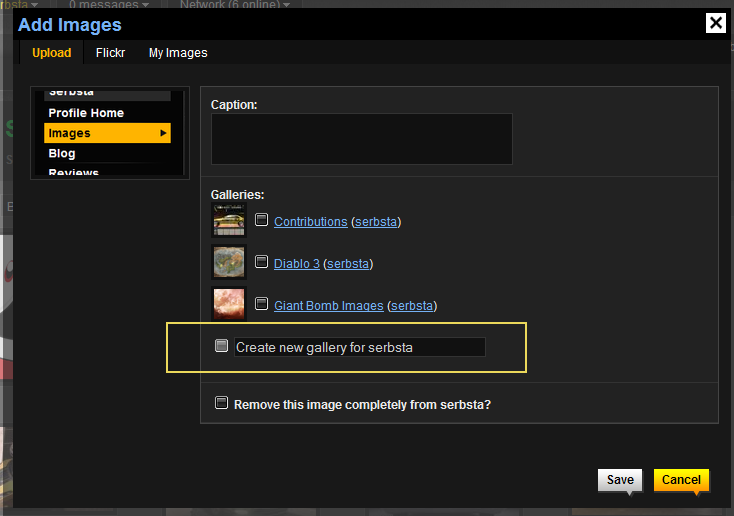
Once you have typed in your new gallery name and filled in a caption (optional) click Save!
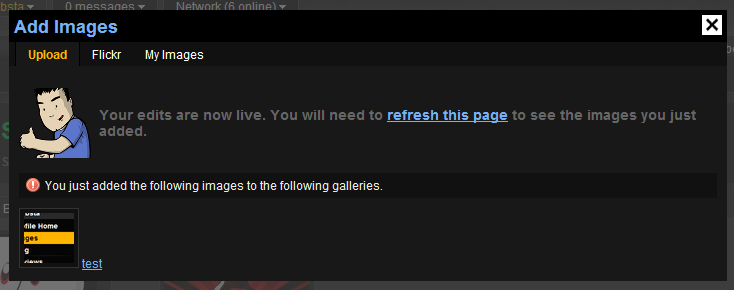
Step Four
Now if we want to move previous images into our new folder we do as follows. Navigate to the IMAGES section in your profile again then move to the By Gallery section:

Step Five
Open up our newly created test album.
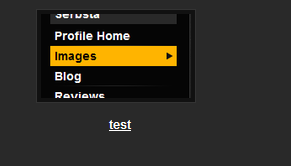
Once again select Add Images to move other images you have into this newly created album!
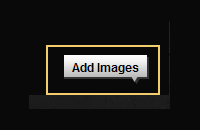
Step Six
Navigate to the My Images tab at the top.
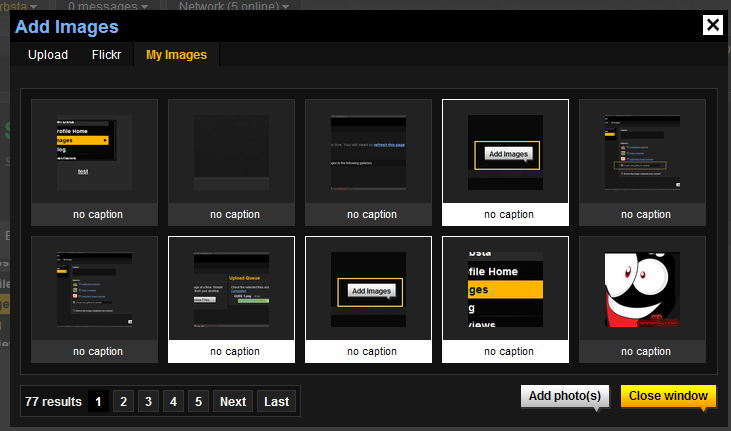
Select all the images you want moved into your new test album, then select Add Photo(s)!
Once youve added the photos, you will be prompted with the following options for each image. Simply tick each album selection for which album you want the image to be added to. You can add the image to as many albums as you want!
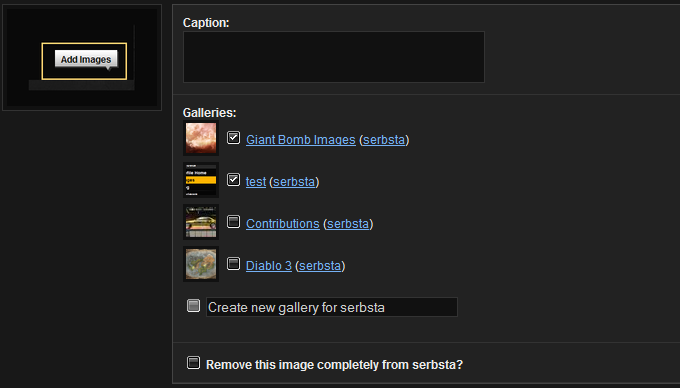
You're done! You've just created a new album and moved some images into it!
==========
By serbsta ®
Giant Bomb How-To: Guide Central
Log in to comment