Releases
Thanks for taking interest in adding and editing Release data on the site. While it's not a particularly fun or exciting part of the site to edit, it's a fundamental part of the data that the wiki is built upon. So, it's important that we do it correctly. This will serve as a style guide on how we should all be doing this. Failure to do so will lead to submissions being rejected and warnings being issued.
Adding a Release
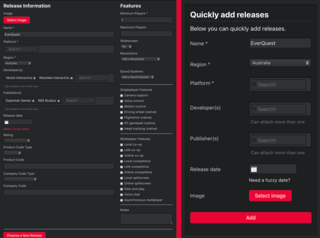
There are two ways to add a Release. The long way and the short way. Feel free to use the quick method, which requires just a Name, Region, and Platform. Though, it is highly encouraged to include the Developer, Publisher, Date, and Image.
If you have the information though, please use the long way as it offers the ability to add much more detail. It's important to get the Release listed, but it's equally important that it be as accurate as possible.
Physical vs Digital
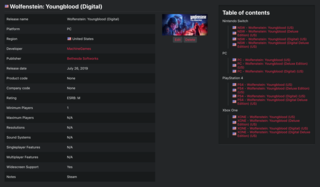
If the game is released in both variations, the digital version should have a parenthetical in the title of the Release to denote the difference. If the digital release is on PC, there should be a comment in the Notes section of the Release to show which store it is from.
Special Editions
Whether it's a collector's edition, premium edition, SteeBook edition, or "Love is Over" edition, this should be listed as a parenthetical in the title of the Release. If it's a digital version, the word "digital" should also be in that parenthetical (i.e. "Digital Premium Edition").
Early Access
Games that are released in Early Access should have a Release entry for that date with a parenthetical (i.e. "Dota Underlords (Early Access)".
A separate Release entry should be added for the full launch of the game once known.
Editing an Existing Release
Currently, editing a Release can be difficult. If a release doesn't have an image attached, you can add one. Here are the steps required:
- Hover your mouse over where the image would normally be and click "Edit"
- Click the tab that reads "Images (0)"
- Click the red "Add New Image(s)" tab on the right
- Upload an image
- Click the "Make default" button, which is to the right of the green "Save" button
If you are having issues with this, please message a moderator and we'll take care of it.
Images
Okay. Here is the complicated part. It may seem nitpicky to some, but it is important that each release has the proper box art and or store image. For example, if a game is released on several different platforms, we shouldn't be using the Steam store's image for all of them. We also shouldn't be using the North American box art for every region. Nor should we be using some generic logo in any situation. So, let's break it down by popular platforms.
PC
PC releases are probably the most complicated at this point due to the various online stores.
Steam
Steam Store
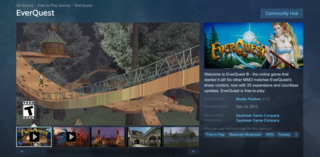
For Steam releases, we should be using the 460x215 "header.jpg" image from the top right corner of the game's store page.
Just right click, save, and upload to the release page. Easy.
SteamGridDB
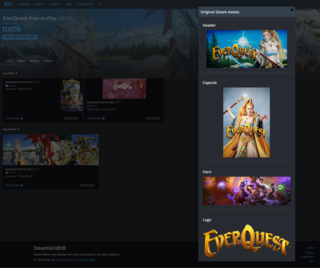
Alternatively, you can often obtain more Steam image assets more easily by using SteamGridDB. Simply search for the game you want, then click the "View Original Steam Assets". You'll see a list of images including the main "header" store image as well as box art, logo, and background images.
Epic
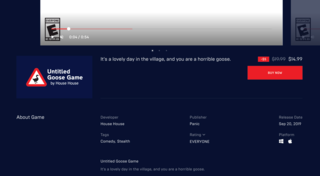
For Epic Games Store releases, we should be using the 278x158 logo on the left side below the video on the store page. The tricky part about this is that you can't save that logo as an image. You'll need Snipping Tool it on PC or Shift+Cmnd+4 it on Mac.
Microsoft
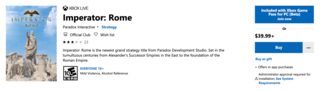
With the advent of Xbox Play Anywhere and Game Pass, many PC games are available through Microsoft directly. For these, we need to use the 200x300 "apps00000.jpeg" that is found on the game's store page.
Humble
Humble releases don't require documentation because they are selling keys that used to redeem the game on other stores.
Others
Play it by ear. If you have questions, let us know and we'll make an official decision.
PlayStation
Retail - Amazon
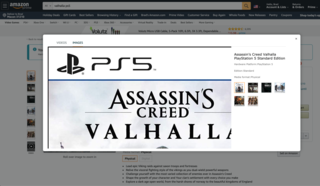
Console release images are much simpler. You've got your retail box art, which is generally easily obtainable through Amazon. They offer high-res box arts that are usually 1500 pixels tall. Just click the box art on the game's page, then either use the magnifying glass to expand it or just open into a new tab to see the largest version.
PSN Store
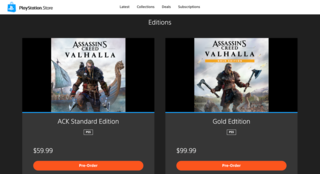
We prefer you use the largest, highest resolution image available. And then you have your digital release image, which should be obtained from the PlayStation Store. The store is weird, so here's what we'll do for now.
If the game has multiple versions, the game's store page will look like this image to the right. Each version will have a 325x325 square box art. Unfortunately, you can't easily save these images on PlayStation.com, so you'll need to capture them with either a Snipping Tool (Windows) or Cmnd+Shift+4 (Mac) to deftly grab it.
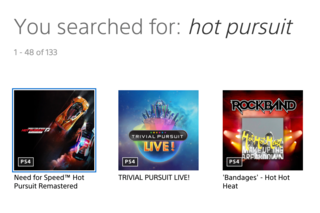
If the game does nothave multiple versions, there is nobox art on the game's store page at all. There's just a splash banner at the top that you can't do much with. But, if you search for the game specifically, the results will be shown in a grid of box arts. If you right click this small box art and open it into a new tab, you'll get a 445x445 version that you can capture.
Xbox
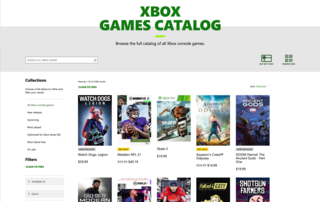
Same rules as PlayStation.
The digital releases should use the 1440x2160 "apps00000.jpeg" image found on the Xbox.com search page. Just right click one of these box arts and open in a new tab to see the full resolution version.
Nintendo Switch

Same rules as PlayStation and Xbox.
The digital releases should use the 1920x1080 .jpg image found at the top of the game's the eShop page.
Older Platforms
For older consoles and handhelds, follow the general rules above. For example, use the highest resolution image possible for retail box art. Avoid using photographs of a box whenever possible. If it's a platform that offers digital releases, use the official store's images as described above.
Questions
If you have any questions or suggestions about this, feel free to post them below. Or, if you prefer, contact the moderators directly.
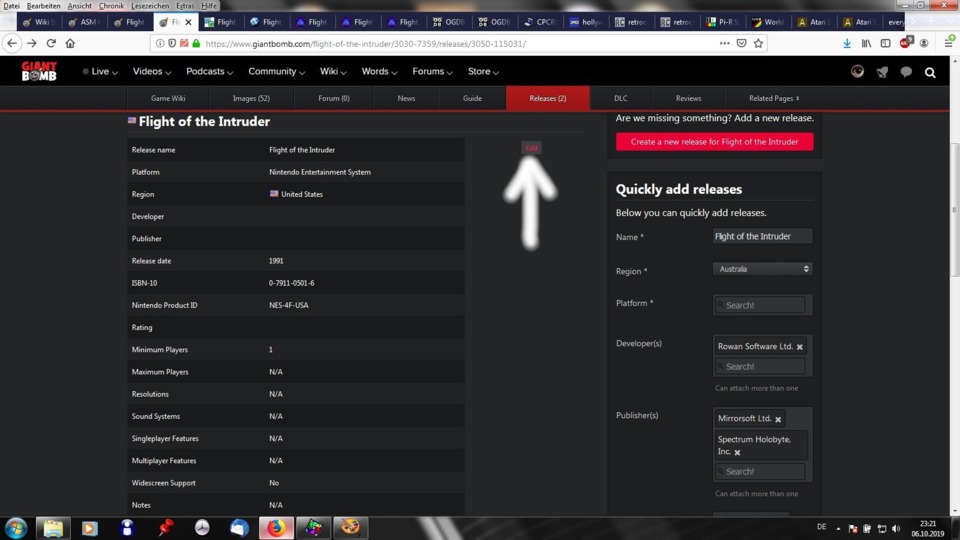
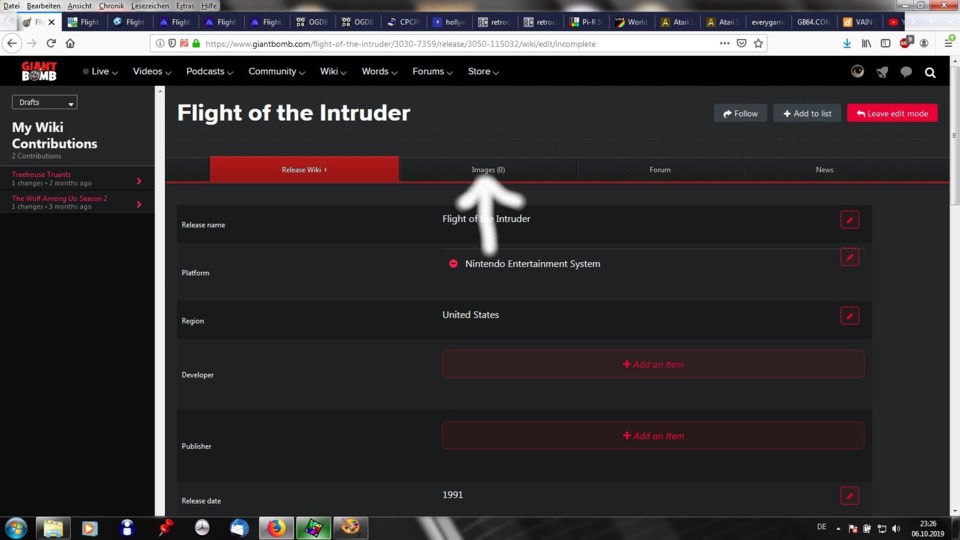
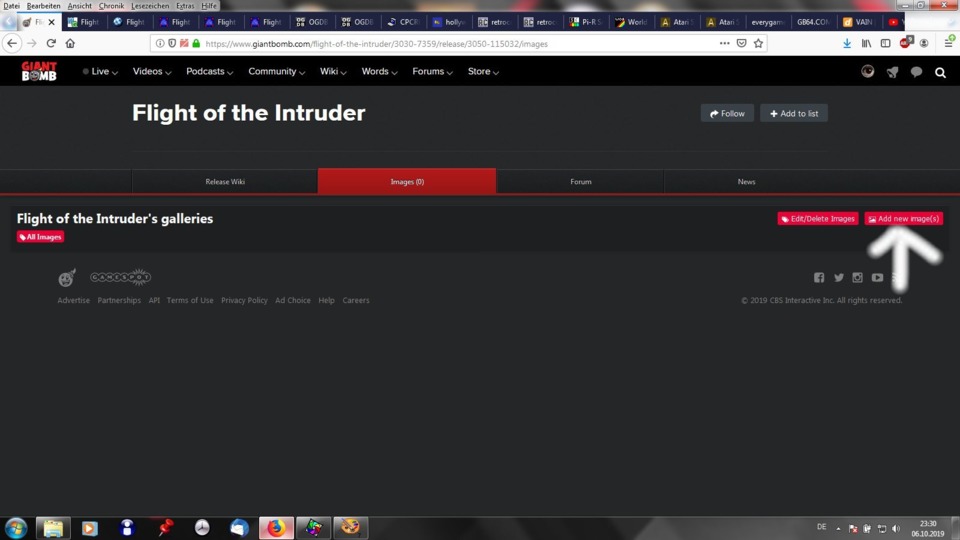
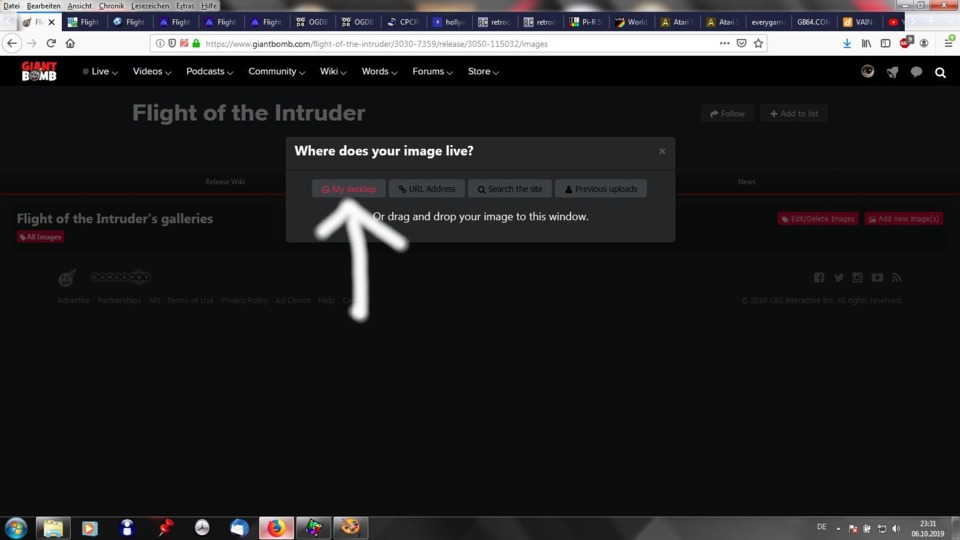
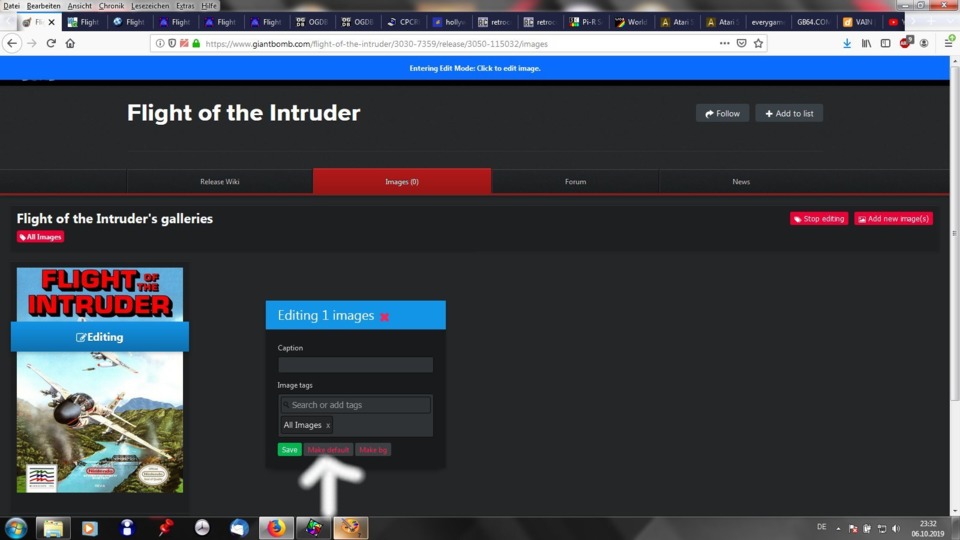
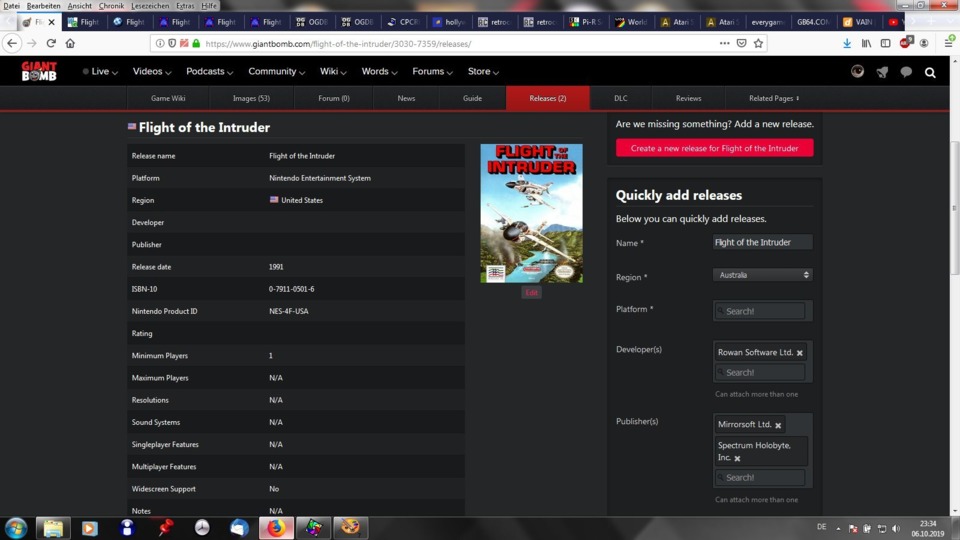
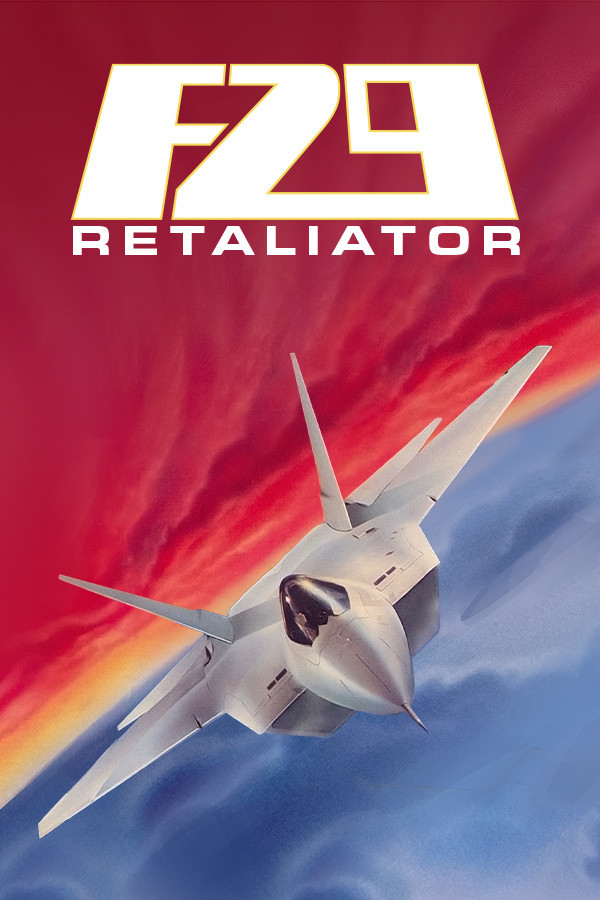
Log in to comment