Overview
Pokémon Trading Card Game Online, also referred to as Pokémon TCGO, is an online collectible card game developed by Nintendo and published by The Pokémon Company. Pokémon Trading Card Game Online was a browser based online collectible card game that later became a downloadable client along with tablet versions. Playing the Pokémon Trading Card Game Online requires a free registration. Pokémon Trading Card Game Online can be downloaded at the following website: http://www.pokemontcg.com/
Gameplay
Play Modes
Pokémon Trading Card Game Online plays mimics it's real world counter-part. Players use a deck, either pre-built or built by the player, of cards and battle their opponents, which can be a computer controlled opponent or another human.
Trainer Challenge
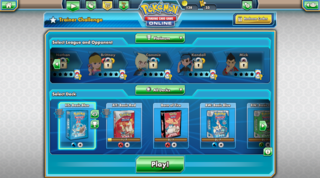 Trainer Challenge main screen
Trainer Challenge main screenTrainer Challenge is a single player component to Pokémon Trading Card Game Online where players battle against AI with Theme Decks to win rewards. Players can select from three different Leagues to compete in, with each League have 12 Opponents to battle. Once the player beats a Opponent in a League 4 times, they will unlock a booster pack as a reward. For Theme Decks, players can use a basic deck that the game provides or a purchased theme deck from either the in-game store or redeemed from the real world. If a player wins with a basic deck seven times, they will unlock the full deck. If a player wins with a purchased theme deck twelve times, they will unlock a booster pack as a reward.
Versus
 Versus main screen
Versus main screenVersus is a multiplayer mode where players can compete against other players to earn Versus Points and Versus Rewards. Players can select opponents based on their deck selection (Theme, Standard, Expanded or Legacy). Prizes and points are reset every three weeks with a new Versus Ladder. The Versus Ladder provides rewards (such as Trainer Tokens, booster packs and Pokémon-EX cards) when the player hits various Versus Points thresholds. Versus Points are rewarded to the player when they win a match (10 points) as well as a bonus if they defeat an opponent with an Advantage (5 points). Players do not gain or lose Versus Points when they lose a match.
Events
 Events main screen
Events main screenEvents is a multiplayer mode where players play against other players in single elimination tournaments for Tournament Tickets or Booster Packs. Tournaments are selected based on their deck selection (Theme, Standard, Expanded or Legacy) and the entry cost/prizes are on a rotation. Typically two tournaments will have a 8 Tournament Ticket entry fee with 8 slots and a prize split of 6 Booster Packs for 1st, 4 Booster Packs for 2nd, 2 Booster Packs for 3rd/4th and an Uncommon Chest plus 50 Tokens for 5th-8th. Another tournament will be 4 Tournament Ticket entry fee with 8 slots and a prize split of 3 Booster Packs for 1st, 2 Booster Packs for 2nd, 1 Booster Pack for 3rd/4th and an Uncommon Chest for 5th-8th. Lastly there is a Tournament with an entry fee of 89 Tokens and 8 slots with a prize split of 3 Tournament Tickets for 1st, 2 Tournament Tickets for 2nd, 1 Tournament Ticket for 3rd/4th and 12 tokens for 5th-8th. There are also occasionally special events with bigger tournaments and prizes.
Avatar Creation
 The appearance editor
The appearance editorWhen first playing Pokémon Trading Card Game Online an online avatar can be created. The first to be created is the avatars appearance. There are eight different editable appearance categories with multiple options contained in each. The eight different appearance categories are:
- Face Shape
- Skin Color
- Eyes
- Hair
- Nose
- Mouth
- Eyebrows
- Facial Hair
 Hat Selection
Hat SelectionAfter the appearance has been set there is another layer to the avatar creation. The next step in creating an avatar is to select the various clothing and accessory options. There are five different categories of clothing options. The five categories of clothing are:
- Tops
- Bottoms
- Shoes
- Hats
- Accessories
Once both of these main parts of avatar creation are done the avatar creating process is complete. Other clothing and accessories can be unlocked either through the in-game purchasing or through unlock codes found in packs of the real world cards and sets.
Tutorials
 The Tutorials Teacher
The Tutorials TeacherThere are several tutorials available to help a new player learn how to play the game. The twelve tutorials are broken down into three different categories: Basic Skills, Intermediate Skills, and Advanced Skills. The tutorials are all voice acted with a teacher character explaining the various concepts. The skills in each category are:
| Basic Skills | Intermediate Skills | Advanced Skills |
|---|
- Energy
- Pokemon Evolutions
- Trainer Cards Save the Day
- Battle!
| - Weakness & Resistance
- Retreating Your Pokemon
- Prize Cards & Winning the Game
- You're in the Hot Seat
| - Poke Powers & Poke Bodies
- Intro to Special Conditions
- Special Conditions in Action
- Setup & First Turn
|
| Play Online! Section | Image of section |
|---|
Chat[Unavailable in current version of Pokemon Trading Card Game Online.] On the main page of the Play Online! section there is a chat box. In the chat box players from all around the world can chat in various rooms. |  The Chat Window The Chat Window |
Announcements[Unavailable in current version of Pokemon Trading Card Game Online.] The Announcements box is where various announcements about the game from the development team are displayed. |  The Announcement Box (empty) The Announcement Box (empty) |
Collection The Collection icon takes the player to their entire collection of cards. The types of cards displayed can be narrowed down. There are different categories of cards which can be displayed or sorted, these categories include:
- Pokemon - Any of the element types, Stage 1, Stage 2, or LEGEND can be selected in the sub-menu.
- Trainers - Item, Supporter, and Stadium can be selected from the sub-menu.
- Energy - Basic and Special can be selected from the sub-menu.
- Attack Cost - Any of the energy card types can be chosen as can the numbers of 1 through 5 can be chosen in the sub-menu.
- Retreat Cost - Any of the numbers of 1 through 5 can be chosen in the sub-menu.
- Collector - Common, Uncommon, Rare, Holo-Rare, and Foils can be chosen from the sub-menu.
- Set - Any of the various card sets can be chosen in the sub-menu.
- Trading - My for Trade, My Wanted, and Their Wanted can be selected from the sub-menu.
If you have redeemed a booster pack or deck or other product, the collection is where you must go to open them, as well as view acquired items such as play coins. |  The Collection Button The Collection Button |
Deck Builder The Deck Builder icon takes the player to the Deck Builder section. The main deck builder screen is split into two windows, one for the currently opened, the other for the player's collection. Cards can be simply dragged between the collection window into the deck window to add it to the current deck.
The deck window will display the number of cards total in the deck, how many of them are Pokemon, Trainers, and Energies. In the deck screen there are also options to start a new deck, open an existing deck, save the current deck, and display a printable version of the deck. |  The Deck Builder Button The Deck Builder Button |
Trading The Trading icon takes the player to the trading section. The trading section looks much like the deck building section. The difference between this section and the deck building section is that the bottom screen is for cards to trade.
The first step is to choose a partner from a drop down list of players currently online. After selecting a trade partner the cards for trading are drug down from the top screen to the bottom screen. |  The Trading Button The Trading Button |
Multiplayer The multiplayer games are actually broken up into two different buttons. The first button, multiplayer expert game will take the player to an expert game lobby. In the lobby the currently used deck can be chosen, the chat window can be used, and a list of previously played games by people online are displayed. Once the find game button is clicked the matchmaking will kick in and find another expert opponent.
The set up in the multiplayer novice game are the same, except the player will be connected with another player who is matchmaking in the novice category. |  The Multiplayer Buttons The Multiplayer Buttons |
Single Player Just like the multiplayer section, the single player section is actually broken up into two buttons. The first single player button takes the player to the Trainer Challenge screen.
The second single player button takes the player to a game that works in a similar way to a multi player match, except the player it finds in matchmaking is an A.I. player. |  The Single Player Buttons The Single Player Buttons |
Log in to comment