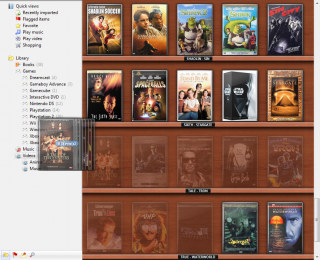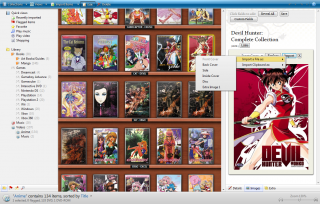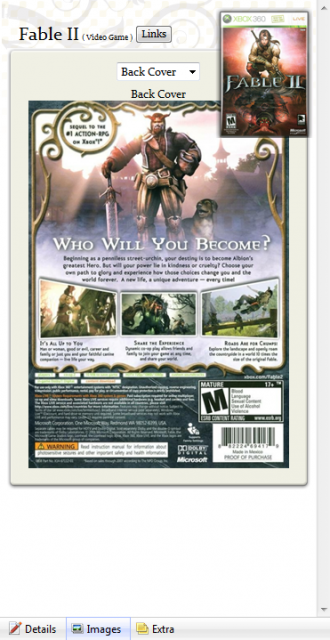This Blog Post Reviews MediaMan
By Eelcire 1 Comments
As with many here on the GiantBomb website, I have a decent gaming collection (as well as books, movies, and music). Some media I have out on shelves for easy access, other media is on loan with friends and family, and the rest is boxed up in storage until I can get a dedicated gaming room. After much procrastination, I finally felt it time to find a means for organizing my collection.
Finding an application for inventory helped me two-fold: for one I am typically very organized, and even though I had put off getting an inventory of my collection, I still knew where everything was. However, the second reason for finding a means for organization was for insurance; what if there were a fire or theft? By organizing my collection in an application of some sorts I have some form of proof of ownership and a way of listing every title without the need for memorization.
I needed an application that was easy to use, supported multiple media types, and at least looked decent or was customizable. After trying various applications, MediaMan ended up on top; so this is my review of it.
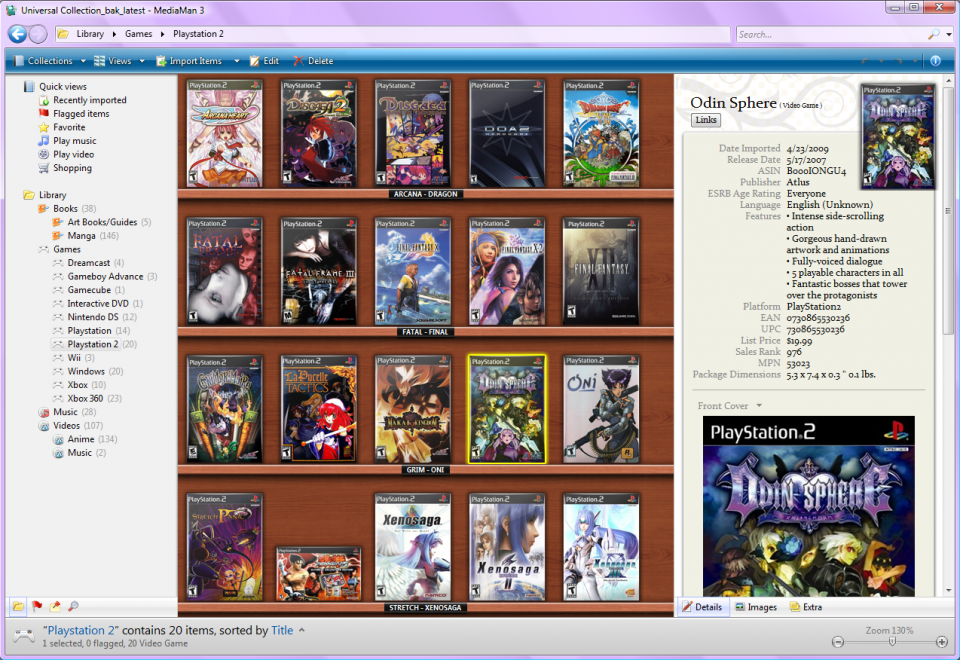
The middle portion of the window displays the collection, with virtual shelf being the default method. The boxart size can be adjusted by a slider located at the bottom-right of the window.
On the right is the information panel with three tabs: Details, Images, Extra. Details contains information that was pulled from Amazon.com such as publisher, platform, UPC, EAN, Date released, and other relavant information. Images will display a larger image (if available) as well as offer other viewing angles if additional images were imported. Only one default is available for viewing (front cover), and selecting other viewing angles is needed for each view. The Extras tab gives more customization options, such as choosing the style of box packaging or placing the box in a glass case. The media can also be flagged for different purposes such as lending or borrowing, or if the media is damaged. Finally, the Extras tab has a linking feature; so a file can be associated with the selected media, such as a screenshot or video review.
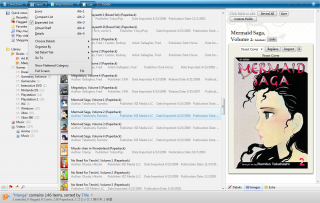
MediaMan pulls information from Amazon.com, and can be set to grab from other Amazon sites in other countries. Of course, content can also be edited or manually entered into MediaMan. There are many fields available to enter information, or custom fields may be added. Box art can be added through the Images tab, which supports the box Front, Back, Spine (Side), Disc, and Extras. Any fields that do not have entered information are not displayed in the normal viewing of content, freeing MediaMan of unnecessary clutter.
When the root folder of Library is selected, MediaMan has a type of home page. On it, there are the Overview, Statistics, Quick Tips, and Web tabs. The Statistics tab will display a pie chart consisting of the entered media collection, breaking down by the categories entered under the root Library folder. As this feature uses Flash, it does not currently work with 64-bit versions of Windows.
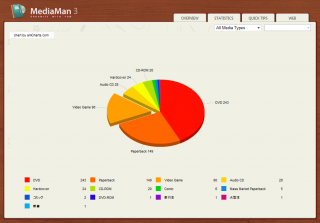
One final feature to cover for MediaMan would be the exporting of the entered collection. MediaMan supports exporting your collection as a rich text format file, comma seperated value file, web page HTML file, plain text file, or a virtual shelf rendering. The nicest of these would be the web page and the virtual shelf rendering. Exporting as a web page also gives an option to export for use in a web site. When selected, this option created an index file that will set up the collection for viewing as a web site. Exporting as a virtual shelf rendering basically saves the virtual shelf view as a PNG file. Currently MediaMan does not offer as many options as I'd like for exporting, as I would like to select certain categories for exporting at once; this feature is under consideration for future updates though.
Now I have only been using MediaMan for a brief amount of time, so I have not tried out all the features offered. In addition to what I have written about, MediaMan also has a built-in media player and supports scanners and some bar code readers for easier data entry.
Overall, MediaMan as a package has offered everything I had been looking for in inventory management software: ease of use, multiple media types, visually appealing, customizable, and the bonus of 64-bit support. The creator of MediaMan, He Shiming, is also active on the support forums and open to suggestions. At $39.95, the initial cost seemed a little more than other options, but the support on the website as well as lifetime updates made the overall package a good value.
Supports: Windows XP and Windows Vista, Windows Vista 64-bit (Windows 7 is also compatible 32/64-bit).
Creator: He Shiming
Price: $39.95 (includes updates for life)
http://www.imediaman.com/