Here's a tip on getting the movie audio track to dip in volume whenever commentary is going on. IMO this especially important for the F&F movies because of the crazy loud engine noises. The software in use is Adobe Audition and MKVToolNix. Also check @renegadedoppelganger post here for alternative method (though no audio ducking there).
-----------------
Prerequisite:
Rip of the movie
GB Film & 40s commentary track of said movie
MKVToolNix
Adobe Audition (AA)
-----------------
I'm not an audio engineer any stretch of the imagination but don't hesitate ask if you have any questions relating to the guide.
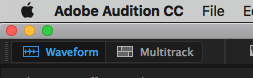
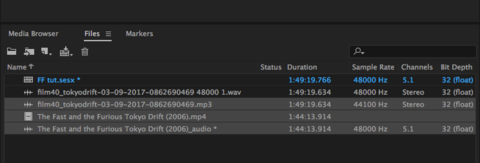
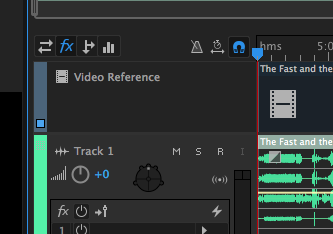
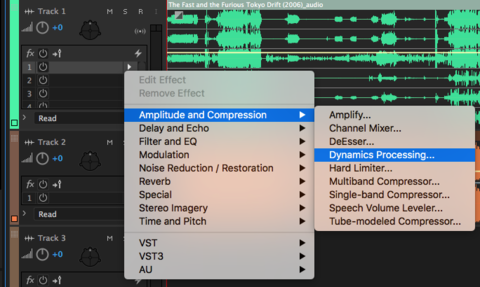
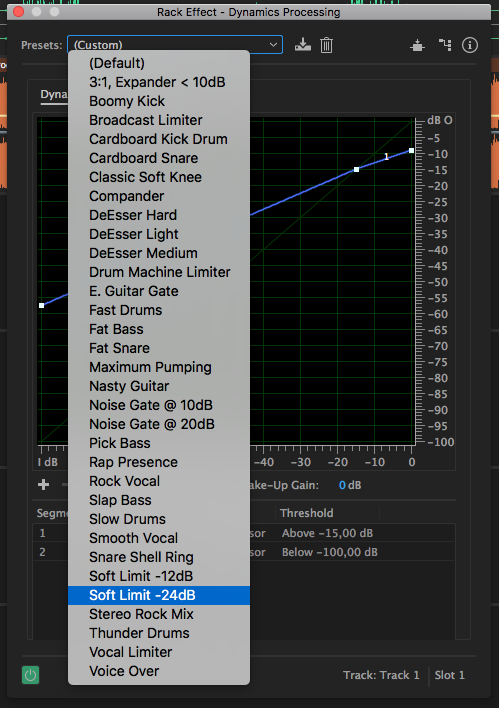
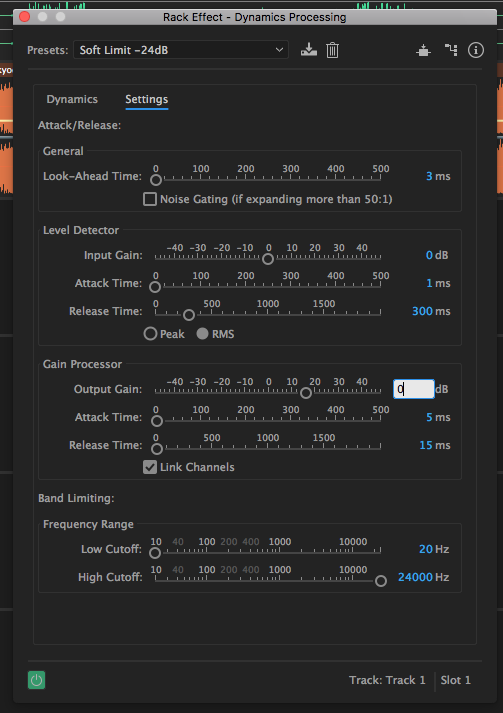
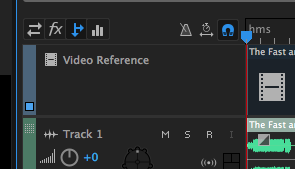
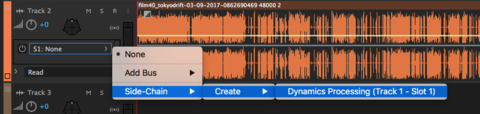
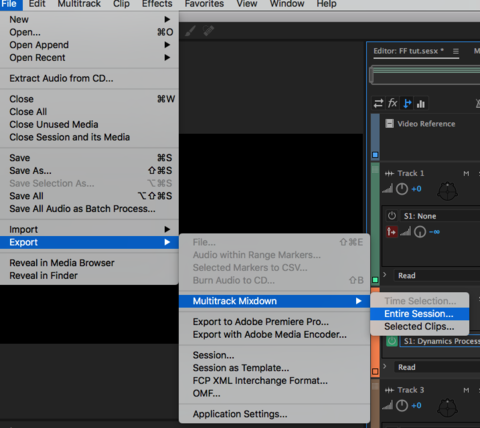
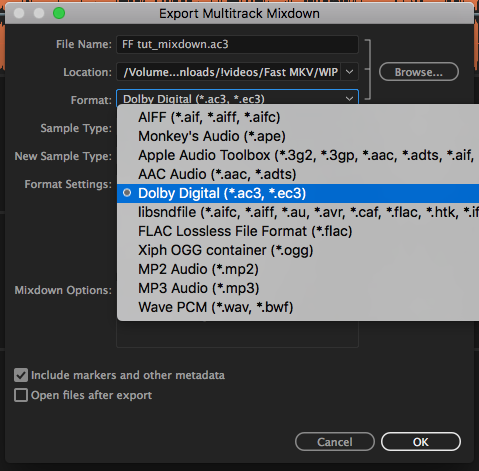
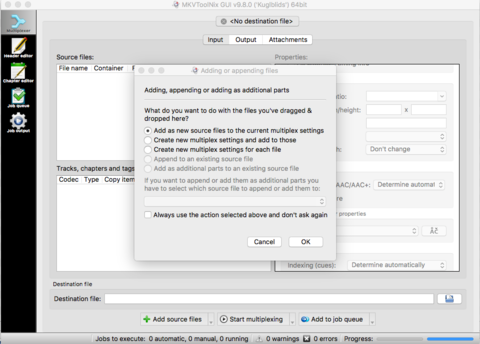
Log in to comment