So, I decided to break out my copy of Rogue Squadron 3D again, for nostalgia's sake. I got that game when I first got a PC, and like to hop back on every once in a while to play through it. Problem is, I upgraded to Windows 7 64 bit since I last played, and the installer would just quit out on me and fail on any attempt.
I decided, then, to use XP mode to virtualize it, and the install succeeded, only to be stopped by a cruel irony; since the game requires a '3D accelerator,' and virtual PC can't virtualize GPUs, I couldn't run a 12-year-old game on two 8800 GTs.
Further inquiry led me to find that the game itself is apparently compatible, but just the installer isn't. A strangely roundabout method got me on the right track, though I found it's a rather simpler fix than initially explained.
Since it was already installed in the XP mode virtual machine, all that it took was to copy the game directory to the actual hard drive, find the appropriate registry entries, export them, and then edit them in notepad before copying them to the 'real' registry.
In case someone actually needs to be able to follow that process, being as it works for ANY game with a 16 bit installer but that functions normally once installed:
1) Install some form of virtual machine. If you have Windows 7 Professional or Ultimate, XP mode does the trick. Otherwise, any of the major virtualization platforms and a copy of Windows XP/2k/whatever you have are required. Alternately, you can use a separate physical machine and a flash drive.
2) Install your game on the compatible machine/virtual machine as you normally would.
3) Go to the directory you installed the program to, select the parent folder, e.g. ROGUE for Rogue Squadron, and copy it to your physical PC's desktop or your flash drive.
4) On the machine you installed the game to, go to the 'RUN' prompt via the start menu, and type 'regedit'. Press enter.
DISCLAIMER: I am not liable for any damages caused by editing your registry. Just FYI. You can bust stuff pretty badly if you mess around.
5) Under 'HKEY_LOCAL_MACHINE,' go to 'SOFTWARE' and find your game's entry. It should be placed similarly to how it would appear in the file system, e.g. 'LucasArts Entertainment Company LLC' for Rogue Squadron.
6) Right click the entry for your game, and select 'export.' Send it to the desktop when asked at the save prompt.
7) Copy the .reg file to your physical computer' desktop, or the flash drive if using two physical machines. If using a flash drive, transfer both the game directory and the .reg file to your main machine's desktop now.
8) Move the game files to the directory you wish for it to be in. Most likely this will be the standard \\Program Files\[publisher]\ style tree. Try to keep it parallel to the original install path to make the next step easier.
9) Right click on the .reg file, and open it with notepad. In the registry path, insert '\Wow6432Node\' After 'SOFTWARE,' and modify any drive letters if they differ from the machine you installed it on. In my case, I had to change all 'C:' entries to 'D:' for the hard drive, and all 'D:' entries to 'F:' entries for the CD-ROM drive. This is why I said to keep the game directory path parallel. Much simpler just to switch out single letters. ctrl+s to save, alt+f4 to close the window.
10) Double-click the .reg file you just modified. You should be informed that the changes were applied to the registry.
11) Put the disk in the proper optical drive if it isn't already and run the game. You should be good to go. Congrats!
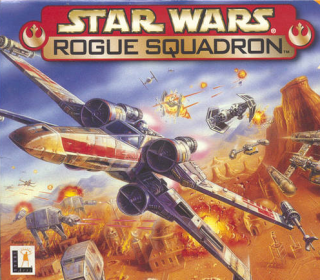
Star Wars: Rogue Squadron
Game » consists of 5 releases. Released Dec 03, 1998
Take to the skies with the Rebellion's finest fliers, the legendary Rogue Squadron, and complete all manner of aerial combat missions in the fight against the deadly Empire.
Troubles with Rogue Squadron solved.
So, I decided to break out my copy of Rogue Squadron 3D again, for nostalgia's sake. I got that game when I first got a PC, and like to hop back on every once in a while to play through it. Problem is, I upgraded to Windows 7 64 bit since I last played, and the installer would just quit out on me and fail on any attempt.
I decided, then, to use XP mode to virtualize it, and the install succeeded, only to be stopped by a cruel irony; since the game requires a '3D accelerator,' and virtual PC can't virtualize GPUs, I couldn't run a 12-year-old game on two 8800 GTs.
Further inquiry led me to find that the game itself is apparently compatible, but just the installer isn't. A strangely roundabout method got me on the right track, though I found it's a rather simpler fix than initially explained.
Since it was already installed in the XP mode virtual machine, all that it took was to copy the game directory to the actual hard drive, find the appropriate registry entries, export them, and then edit them in notepad before copying them to the 'real' registry.
In case someone actually needs to be able to follow that process, being as it works for ANY game with a 16 bit installer but that functions normally once installed:
1) Install some form of virtual machine. If you have Windows 7 Professional or Ultimate, XP mode does the trick. Otherwise, any of the major virtualization platforms and a copy of Windows XP/2k/whatever you have are required. Alternately, you can use a separate physical machine and a flash drive.
2) Install your game on the compatible machine/virtual machine as you normally would.
3) Go to the directory you installed the program to, select the parent folder, e.g. ROGUE for Rogue Squadron, and copy it to your physical PC's desktop or your flash drive.
4) On the machine you installed the game to, go to the 'RUN' prompt via the start menu, and type 'regedit'. Press enter.
DISCLAIMER: I am not liable for any damages caused by editing your registry. Just FYI. You can bust stuff pretty badly if you mess around.
5) Under 'HKEY_LOCAL_MACHINE,' go to 'SOFTWARE' and find your game's entry. It should be placed similarly to how it would appear in the file system, e.g. 'LucasArts Entertainment Company LLC' for Rogue Squadron.
6) Right click the entry for your game, and select 'export.' Send it to the desktop when asked at the save prompt.
7) Copy the .reg file to your physical computer' desktop, or the flash drive if using two physical machines. If using a flash drive, transfer both the game directory and the .reg file to your main machine's desktop now.
8) Move the game files to the directory you wish for it to be in. Most likely this will be the standard \\Program Files\[publisher]\ style tree. Try to keep it parallel to the original install path to make the next step easier.
9) Right click on the .reg file, and open it with notepad. In the registry path, insert '\Wow6432Node\' After 'SOFTWARE,' and modify any drive letters if they differ from the machine you installed it on. In my case, I had to change all 'C:' entries to 'D:' for the hard drive, and all 'D:' entries to 'F:' entries for the CD-ROM drive. This is why I said to keep the game directory path parallel. Much simpler just to switch out single letters. ctrl+s to save, alt+f4 to close the window.
10) Double-click the .reg file you just modified. You should be informed that the changes were applied to the registry.
11) Put the disk in the proper optical drive if it isn't already and run the game. You should be good to go. Congrats!
Please Log In to post.
This edit will also create new pages on Giant Bomb for:
Beware, you are proposing to add brand new pages to the wiki along with your edits. Make sure this is what you intended. This will likely increase the time it takes for your changes to go live.Comment and Save
Until you earn 1000 points all your submissions need to be vetted by other Giant Bomb users. This process takes no more than a few hours and we'll send you an email once approved.
Log in to comment