Make sure the power supply supports modern video cards.
Modern Video cards need direct power from the power supply not just from the PCI-Express slot on the motherboard. It should be a six pin connector and will plug in to the video card on the end inside the case. Sometimes they have a six pin and a two pin stuck together, because some devices require eight. In that case, two of those pins should slip off and away from the other six if that is all you need for your video card. Examine the connector from the power supply carefully, it should be easily recognizable that two pins can be separated from the other six.
There's a four pin connector to power the CPU, 24 PIN to power the motherboard. You may have only supplied power to the CPU fan and not the CPU itself.
On the motherboard/case, match up all the pin numbers (ie., pin 1 case wires matches pin 1 on motherboard, ground to ground etc., for the correct device such as power on/off, USB, Fans, etc.).
This should all be in your motherboard, case, power supply, video card, etc manuals.
It wouldn't hurt you to find a recent guide for building your PC and read the whole thing carefully, then start from scratch.
New builders can take 10 hours or more before they get it right, so don't be discouraged, but you will have to read, study, and ask questions to learn the ropes. Experienced builders can usually have it up and running ready for an OS install / stress test in less than an hour.
P.S. Never skimp on a power supply. A 650 Watt continuous is preferred over modular. More than one rail was preferred in the past, but not so any longer. A single rail continuous with high efficiency is an overall better power supply. BTW, what brand name is your power supply? What efficiency rating? How many rails? You may be better off sending it in for a quality brand replacement.


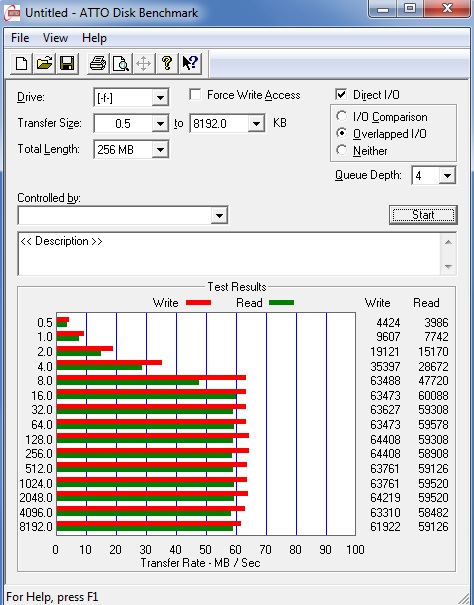
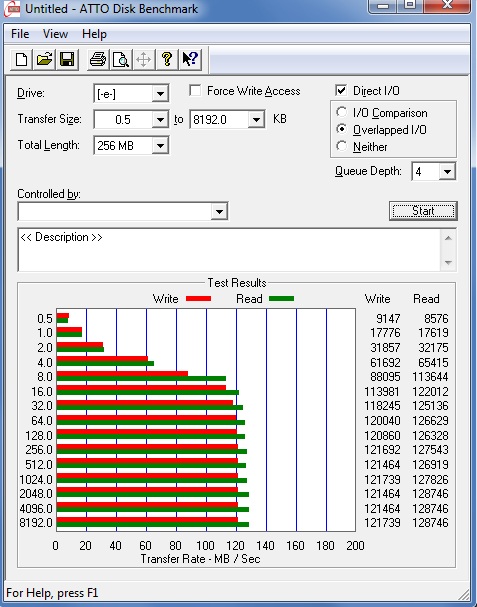
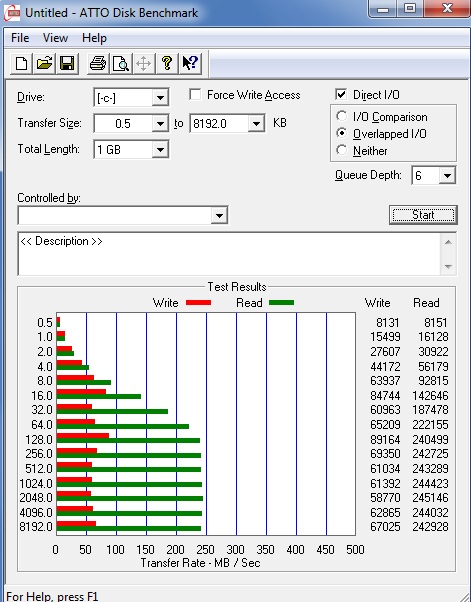
Log in to comment