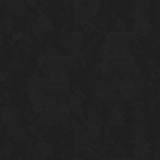Tutorial: How To Record Your Xbox 360
By gwave23 1 Comments
I wrote this tutorial a few months ago to help people who want to record their Xbox 360 Console. This is how to record with a Dazzle, but still being able to play in 480p.
(I have also attached a video to help you set it up.) NOTE: The video is not mine. I just added it for visual help with the setup. Copyright of that Video goes to original Uploader on YouTube.
How to capture Xbox 360 using the Dazzle
What You need:
- Dazzle Video Creator Platinum
- Xbox Component Cable
- 1x AV/Audio Cable
- 2x AV Splitters
- Sony Vegas Pro or any other video editing software (OPTIONAL as the Dazzle comes with its own editing software)
Setting the equipment up:
- Plug Xbox Componet cable into Xbox (make sure switch on cable is set to TV).
- Plug the Blue, Green and Red into the TV.
- Plug the Yellow directly into the dazzle.
- Plug both the 2 splitters into the red & white on the dazzle.
- Plug the xbox red & white into the splitters.
- Plug the red/white of the AV cable into the Audio Output on your TV.
- Plug the red/white of the AV Cable into the splitters (same colour as the xbox ones. So 2 white in one splitter and 2 red in the other splitter)
- Plug the Dazzle into the laptop via USB.
The Software;
Capturing:
- Open up the Pinnacle Studio software after install and connection of wires.
- Set video input to composite.
- Setup options > capture source > make sure video and audio say Dazzle DVC170
- Setup Options > capture format > AVI/Best
- Setup Options > Video and audio > Make sure you enable full resolution preview for best quality.
- After recording has finished don't bother editing it (only if you have Sony Vegas Pro). Just save the video in AVI/DV Format (Highest quality available)
- If you do not have Sony Vegas Pro then edit the video in Pinnacle Studio or your favourite Video editing software.
Editing and Saving (rendering):
- Open up Sony Vegas Pro
- Open the video file you just saved in Sony Vegas Pro.
- Edit the video how you like.
- Save the video as High Quality 720p
Black and White recording issues:
99% of people in the UK have problems with the video preview and capturing being black and white. This is how you fix the issue.
- Download and install a program called AMCap (AM Capture). It doesn't matter if it is only a trial version.
- When you have Pinnacle Studio open and you see your preview is black and white, open AMCap (keep Pinnacle Sudio open).
- In AMCap click "Devices" and make sure your Dazzle is selected.
- Now click "Options" and then on "Video Capture Filter"
- Where it says "Video Standard" select "SECAM_B" from the drop down menu.
- If you look back at Pinnacle Studio you will see the preview is now colour. The thing is as soon as you press capture/record the preview will go back to black and white and the video will start being capture in black and white.
- Go back to AMCap and click "Options" and then on "Video Capture Filter" - Where it says "Video Standard" select "SECAM_B" from the drop down menu again.