100% Complete List Finished
By gwave23 1 Comments
100% Complete Games + More
From FIFA World Cup: Germany 2006 to Zombie Apocalypse are 100% The ones after are a few achievements off or are no longer 100% due to DLC being released! P.S I hate DLC adding achievements when I haven't bought it!
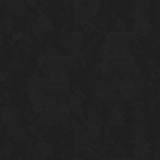

































































































Log in to comment