How to use Media Player Classic to watch Film & 40s like a pro
By RenegadeDoppelganger 2 Comments
A couple people said they'd be interested in how I managed to get Film & 40s to work as a real-deal commentary track, playing simultaneously over the movie. While one can typically get a pretty good result with two media players and careful use of the pause button, this method allows one to be able to pause both the movie and the commentary or even skip around in time while still remaining totally in sync. It also ensures the the sync you get is near sample-accurate which is pretty neat as you'll be watching in almost real-time.
The method hinges on using Media Player Classic to play the video file. MPC will load and play audio files in the same location as the video, provided they have the same file name. It plays the audio file over top of the existing audio in a movie so you can hear both tracks at once.
Instead of the method I describe below you can use ffmpeg to cut the mp3 up at approximately the time the guys start their movie (credits to @jetlag for this). You can either find the time codes posted in the comments or listen for the 3-2-1 count during the podcast and mark the time yourself. The syntax is:
ffmpeg -i [podcast filename] -af "atrim=start=[time in seconds]" "[output filename]"
Here are the links to the bits of software you'll need. These are all freeware open-source tools.
Media Player Classic - Home Cinema - https://mpc-hc.org/
Audacity - http://www.audacityteam.org/
MKVToolnix - https://www.fosshub.com/MKVToolNix.html (NOTE: Required for the tool below)
gMKVExtract GUI - https://sourceforge.net/projects/gmkvextractgui/
Eac3to - https://forum.doom9.org/showthread.php?t=125966
Eac3to and more GUI - https://forum.doom9.org/showthread.php?t=135095 (NOTE: Place this in the same directory as eac3to.exe)
Step-by-step guide
First open up gMKVExtract, select the audio track and hit Export
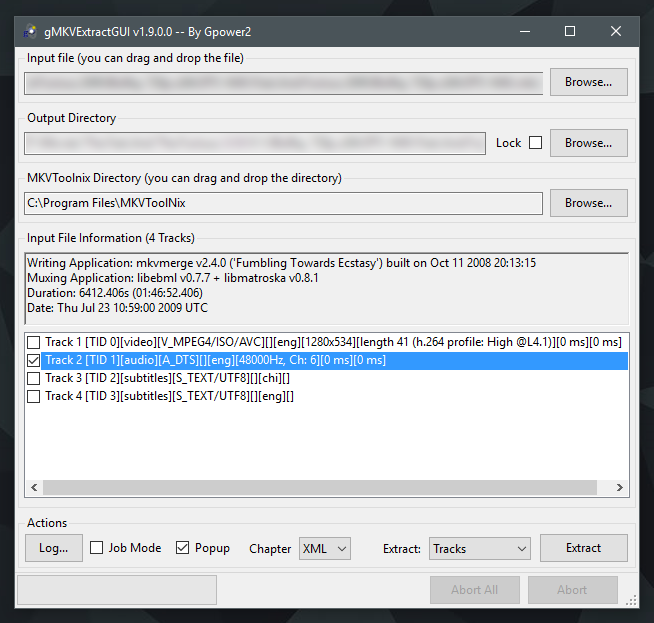
Depending on the source the audio might be .dts, .ac3, or even .mp3. If it's .mp3, you're in luck as you can skip right to Audacity.
If you're seeing a .dts file, open up Eac3toGUI. Select Add Source File and add the .dts audio file we created in the previous step, or just drag and drop the file into the window.
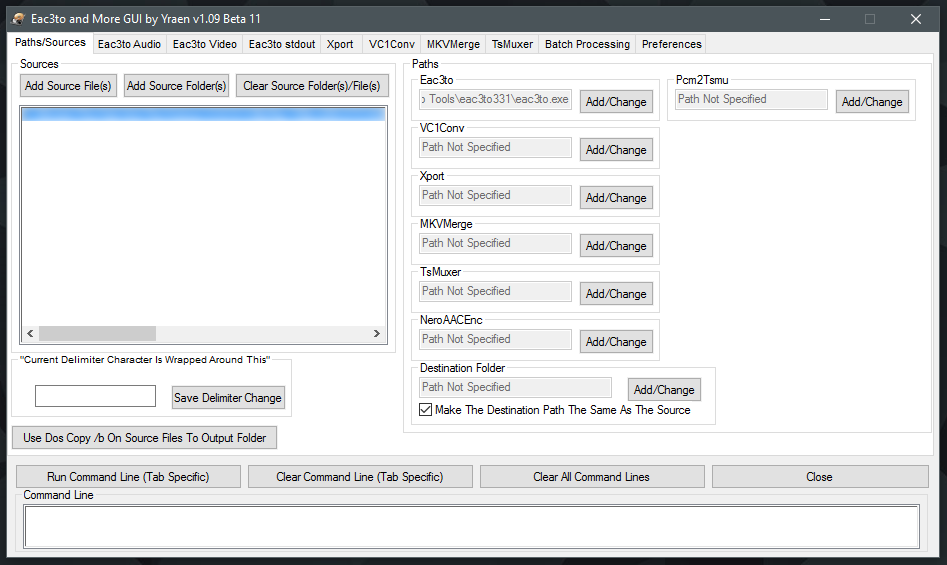
Now switch over to the Eac3to Audio tab and under Input Files Or Folder dropdown select the name of the audio file we just loaded. There should really only be the one option.

Over on the left type in a name for the output file (can be anything), under Save As Type select wav (not wavs). Under Downmixing below, check the box for Downmix Multi-Channel to Stereo.
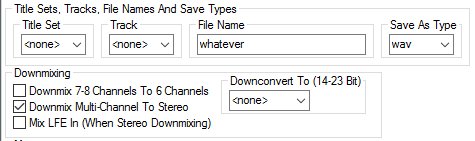
Finally hit Run Command Line and let eac3to go to work
Next we'll need to do some editing in Audacity to match the podcast audio up with the movie audio. Now that we've got a 2-channel Stereo audio file that Audacity will import, this should be easy.
Take a close look at the podcast, we're looking for the 3-2-1 countdown which should look like this. After that mark we have a few seconds of audio from the movie that we can use to line up the two tracks.
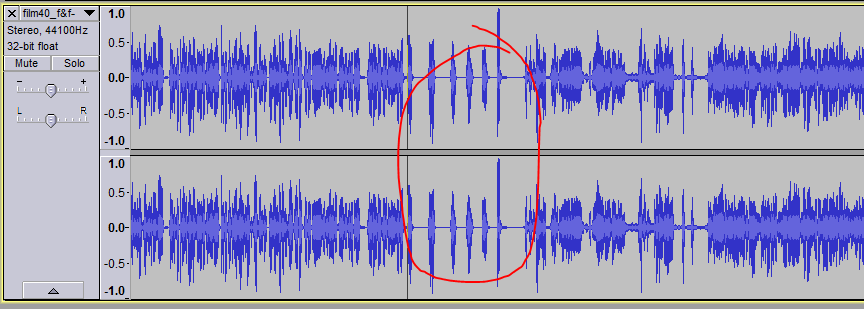
The green line is where the actual movie audio begins, the red line is where the guys start their movie. We want to those lines to match up so we'll need to cut away some of the podcast intro. Listen to it now since you won't hear it during the movie.
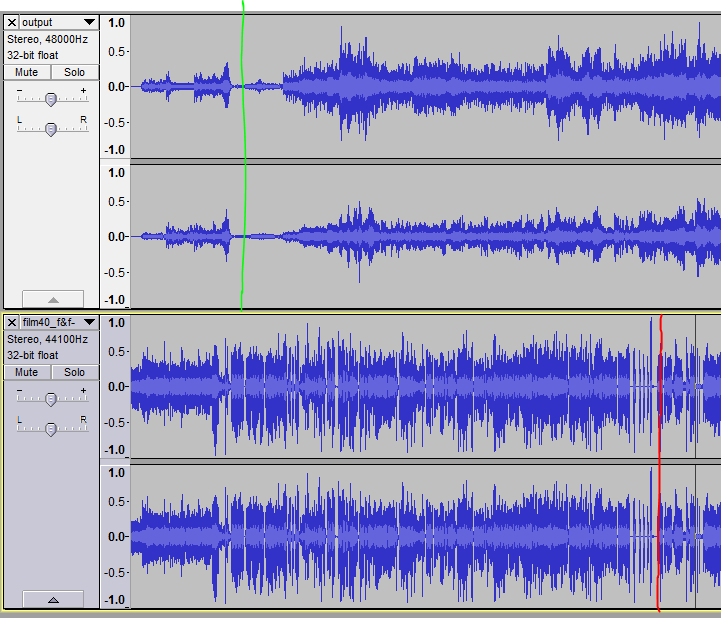
After cutting back the intro we can see that some of the peaks and valleys are in sync. If you cut out too much you can always add some blank audio back in by clicking an area before where you mean to cut and going to Generate > Silence. This part is probably better demonstrated in the video.
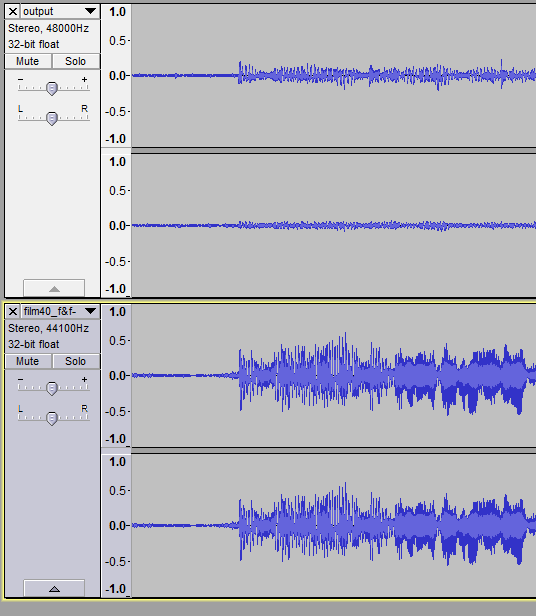
OPTIONAL: Typically the podcast audio will be at a pretty consistent volume while the volume of the movie will go from being very quiet to very loud sometimes making the commentary difficult to make out. You can boost the audio of the podcast by a few db (1db-2db) to compensate. Using the slider underneath the Mute | Solo button, move the arrow a little to the right. You can always turn down the volume of both tracks using the volume control inside the Media Player Classic.
Once that's done and the audio is in sync, remove the movie audio track by hitting the small [ x ] button. File > Export the edited podcast and save it to the same directory as the movie file. Give both files the exact same name. Now play in MPC :)
Video Guide
NOTE: you'll probably need to bump the volume of the podcast audio down while editing in audacity to get a good mix between movie and commentary.
